Accessibility
Dwellink’s website has been designed and developed with the needs of those with disabilities in mind, to insure everyone can access our website without any barriers. Due to the nature of our work, we take accessibility very seriously, therefore if you encounter parts of the site which isn’t accessible to you, please get in touch.
Here are some of the accessibility features found on this site:
Alt Text
All images found on this site are described quite in detail, so our visually impaired visitors can get the full experience of a picture, and not a simple adjective or even worst, gibberish.
Headings
All important elements of a page are defined by a heading which stands out visually, this also allows software such as screen readers to jump around making navigation easy and fast. Go on, try it if you’re using a screen reader, press your H key and it should jump to the next part of this page which is ‘Colours’
Colours
colours with good contrast are chosen to make reading content a lot easier for our visitors with vision impairment.
Adjustments
Text size can be increased or decreased in your browser by following these steps:
Microsoft Internet Explorer
Choose the drop down menu at the top of the window of the browser marked "view" A list of options will appear in the drop down menu, choose "text size" Next another drop down menu should appear with options including "small", "medium", "large", "largest" Select "largest"
Mozilla Firefox
Hold down the Ctrl button on your keyboard and press the plus (+) key You will find that this will enlarge the text, to enlarge again repeat the procedure Keep repeating until the text is enlarged to your requirements If you need to make the text smaller press Ctrl on your keyboard and the minus ( - ) key
Apple Safari
Hold down the Apple Key and press the (+) key You will find that this will enlarge the text, to enlarge again repeat the procedure Keep repeating until the text is enlarged to your requirements If you need to make the text smaller press the Apple Key on your keyboard and press the (-) key
Google Chrome
Click the 'Customise and Control' spanner symbol in the top right hand corner (Alt + E) Select 'Settings' ('Preferences' on Mac and Linux) Click on 'Under the Bonnet' and customise your fonts and font size in the 'Web Content' section